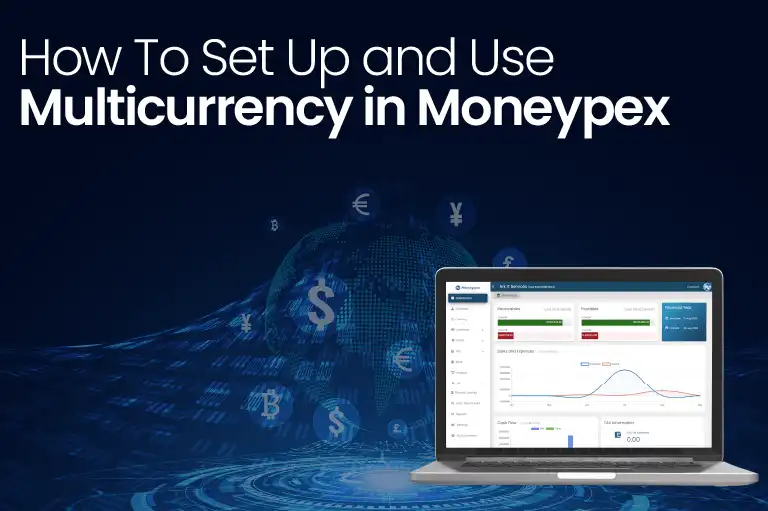You can grow your company by establishing relationships with clients in other countries. However, dealing with exchange rates and foreign currencies can be difficult. The good news is that Moneypex’s new feature of Multicurrency allows you to effortlessly record overseas transactions without having to worry about exchange rate conversions.
Turn on Multicurrency
Home currency is usually the currency your business uses for its transactions based on where your business is located. Income and expense accounts always use your home currency.
When you set up Moneypex, it automatically sets your home currency. If needed, you can change your home currency:
- Go to Settings in side menu bar.
- Then select Settings in the above menu bar.
- Click on Enable Multiple Currency.
- Select Update to Save.
Working with Exchange Rates
In Moneypex, the exchange rate is the number of home currency units to get to 1 foreign currency unit. Moneypex uses exchange rates to show how much a foreign currency transaction is in your home currency value. Foreign currency values are automatically updated every day in Moneypex. As Moneypex downloads all the exchange rates and uses the updated rates daily.
Here’s an example of how Moneypex uses an exchange rate on a foreign currency invoice:
- Foreign Currency: Canadian dollar (CAD)
- Home Currency: Pakistani Rupees (PKR)
- Exchange rate: 1 Pakistani Rupee converts to 0.0046 Canadian Dollars (1 CAD to 217.07 PKR).
Create Bills in Multicurrency
- Go to Bills in side menu bar.
- Enter all the required information
- Click on Select Currency and a dropdown will appear.
- Select the desired currency from the dropdown.
Moneypex will automatically convert your home currency into a selected country’s currency and generate the bill.
Create Invoices in Multicurrency
- Go to Invoices in side menu bar.
- Enter all the required information
- Click on Select Currency and a dropdown will appear.
- Select the desired currency from the dropdown.
Moneypex will automatically convert your home currency into a selected country’s currency and generate the invoice.
FAQs
Can I add currencies to the Moneypex accounting software?
No, you can now add new currencies to the Moneypex accounting software. Currencies can only be added from the database. If you want to add any currencies you’ll have to contact the management here.
Can I delete currencies from Moneypex accounting software?
No, you can now delete currencies from Moneypex accounting software. Currencies can only be deleted from the database. If you want to delete any currency you’ll have to contact the management here.
Does Moneypex integrate real-time exchange rates?
Yes, Moneypex integrates real-time exchange rate feeds, ensuring that your currency conversions are always accurate and up to date.
Is my financial data secure when using Moneypex’s Multi-Currency feature?
Absolutely! Moneypex prioritizes data privacy and security, employing robust measures to protect your financial data.
How can I experience the Multi-Currency feature in Moneypex?
To experience the Multi-Currency feature in Moneypex, sign up for a free demo or contact the customer support team for further assistance.